Are you looking to convert/import EML to Lotus Notes NSF? If yes, then you are on the right page. There is no manual method available to convert/import EML to NSF files. To solve users’ queries, we have written an automated process on how to convert/import EML to Lotus Notes NSF in this blog.
Overview
EML files store a single email message and are supported by many email clients, like Thunderbird, Windows Live Mail, Outlook Express, etc.
NSF files store emails, contacts, calendars, tasks, notes, etc, and are supported by only one email client, Lotus Notes.
EML files don’t open directly in Lotus Notes, and you have to convert them to NSF files to open and view them. There is no manual method available for convert EML to NSF files, and below we have described an automated method for doing so.
Automated method to convert/import EML to Lotus Notes NSF
Using eSoftTools EML to NSF Converter software, you can easily convert EML files to NSF files. It lets users convert multiple EML files to NSF files at once.
Key features
- Converts EML files to NSF files in bulk.
- Migrate complete EML emails and attachments to NSF files.
- Preview all the EML files and folders in the preview panel before conversion.
- Save the converted NSF file at your desired location on your computer.
- The graphical interface of this software is very clean which makes it easy for both technical and non-technical users to use it.
- Consistent with all editions of the Windows operating system, like Windows 11, 10, 8.1, 8 & below versions.
- Preserves the email formatting, structuring, and meta-properties (To, cc, subject, body, attachments) during conversion.
Also Read:- Best Free EML to PST Converter
Steps to convert/import EML to Lotus Notes NSF
- Download and launch the eSoftTools EML to NSF converter software on your system.

- Press the Select EML Folder button on the menu bar and load EML files in the software.

- Preview the EML files & folders in the preview panel and select the EML files to be converted to NSF files.

- Press the Convert EML to NSF button on the menu bar, and a new conversion window will appear.
- Browse the saving location to save the NSF file on your computer.
- click the Convert button, and start the conversion process.
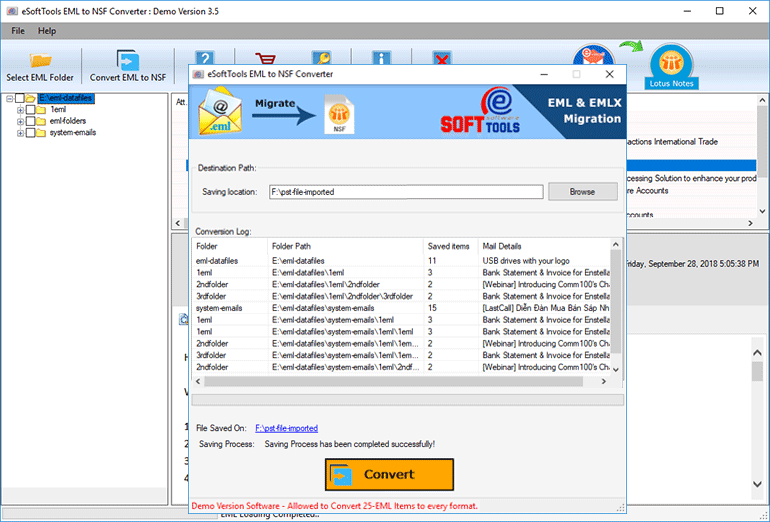
Conclusion
In this blog, we have explained an automated method to convert EML to Lotus Notes NSF files. Generally, users use lengthy and technical steps to convert EML to NSF files, but by using the tool, you can do the conversion in a simple and with a few clicks.



No Comments yet!